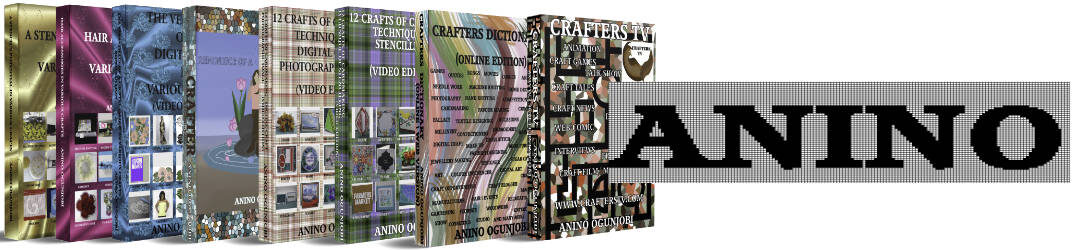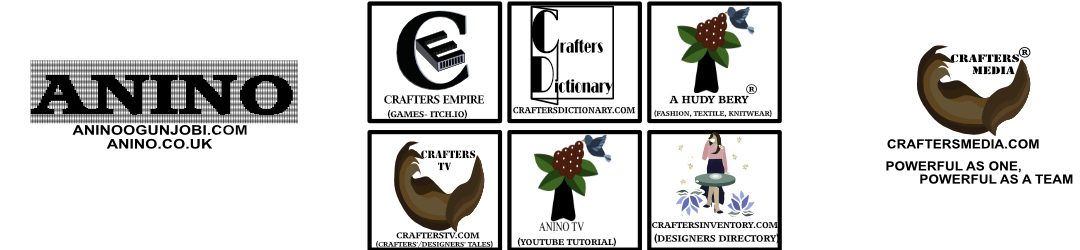AccuQuilt’s My Product Library is open 24 hours a day and you don’t need the Dewey Decimal system to use it! In fact, it couldn’t be easier to organize all of your AccuQuilt dies and more with this new feature.

My Product Library is your own unique location to keep track of all the dies, fabric cutters, starter sets, die bundles, and GO! Qubes that you own. Just think, no more digging through your die collection to see if you already own a product. And, you won’t have to worry about buying the same die twice (yes, that really happens.) Here are just some of the features you will enjoy.
Benefits
- Always know exactly what you own!
- Print your own list of products! Take it with you when you shop.
- Get an extended 6-month warranty! Add any GO! Fabric Cutter to your library and we will give you an additional 6 months on your warranty. (Even if you purchase from somewhere else.)
- Products are added automatically! When you buy on AccuQuilt.com your purchases are automatically added to your library.
- Manually add products, too! If you buy products from another source, it’s easy to add them to your library.
- So easy to use! Search for products by name or item and conveniently add or remove items in your library.
How to Access and Add Items to your Library
- Sign in or create an AccuQuilt account to access My Product Library.
- Click the My Account link at the top of the page.
- Click the My Product Library link on the left side of the page
- Click the link ‘Add your products today’. If you already have items in your Library, this is at the bottom of the list. Enter the item name or item # and click on the item in the displayed list. (When you purchase items from the AccuQuilt website, they’re automatically added to your Library. If you purchase our products elsewhere, you may add them to your Library.)
- Fill in the contact information if needed. Click the ‘Show Contact Form’ link.
- Enter the date of purchase.
- Type in the name of the store you purchased the item from.
- To add up to 5 items at a time, click the ‘+ Add Additional Products’ link and fill in the fields.
- Click the continue button to review your entry before saving it.
- Click the submit button to save the item to your Library.
How to Delete and Search Items to your Library
- Go to your Library and find the item you want to delete by clicking the Delete Product link on the right side of that item.
- To search for an item, click in the search field in your Library.
- Type in the product name or item #.
- Your list will automatically show only the items matching your search.
- Remove the words from the search field to show all of your items again.
Enjoy using your My Product Library . It’s the perfect solution for organizing all of your AccuQuilt products.