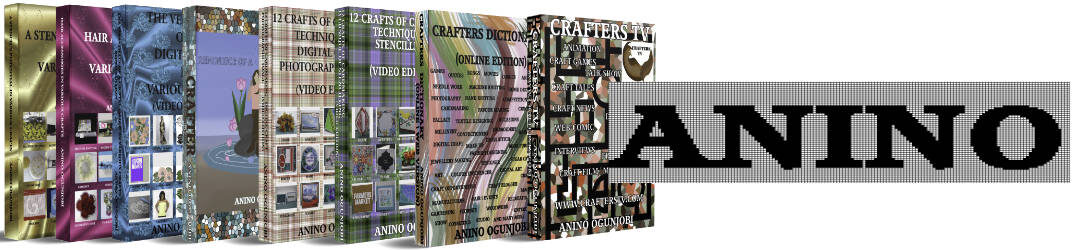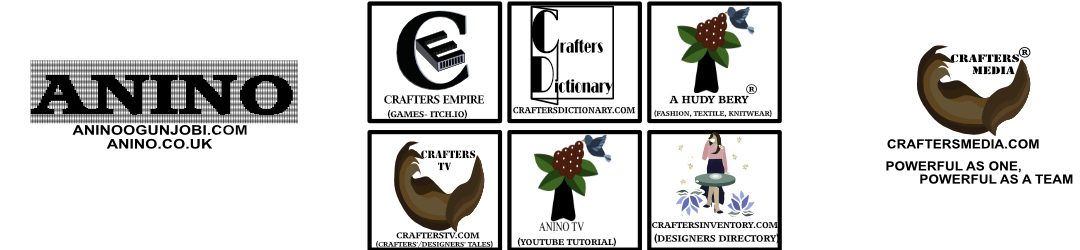An interesting way to enjoy lemon is by deriving colour palette from the lemon. Here is a step by step tutorial with pictures on how to get colour palette from an image of lemon.
Materials needed
Pictures of Lemon
Graphics software:- I use Inkscape(it is free)
Instructions
Step 1: Open the graphics software and then click on file, a menu pops up. Click on import, a window pops up, locate the image that is needed. Alternatively, copy and paste an image into Inkscape by right-clicking on the mouse and a menu pops up and then click on paste.
Alternatively, copy and paste an image into Inkscape by right-clicking on the mouse and a menu pops up and then click on paste.

Step 2: Click on the image that is desired and then on open to insert it in the graphics software.

Step 3: Make squares of the same size. The squares that I made are 3cm each.

Step 4: Select a square and then select or activate the dropper tool.

Step 5:Â Place the eye-dropper tool on any part of the lemon and then click to select the colour. *Notice the square is then filled with the selected colour by the eye-dropper.

Step 6: Following step 5 and step 6 fill the other squares.

Step 7: Add more squares if needed.

Step 8: Fill the added squares following the steps in 5 and 6.

Step 9: To add the hexcode to each colour, select the colour and then notice the numbers\letters.