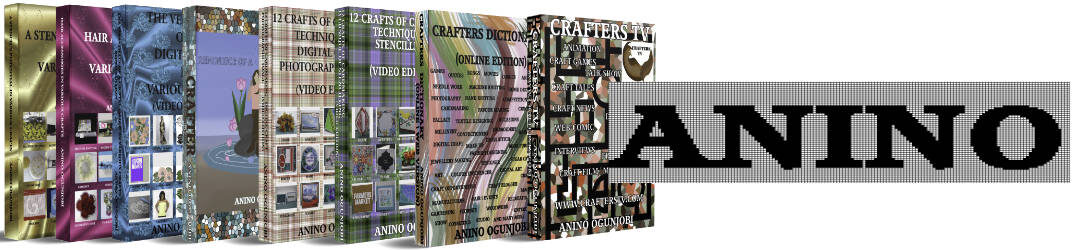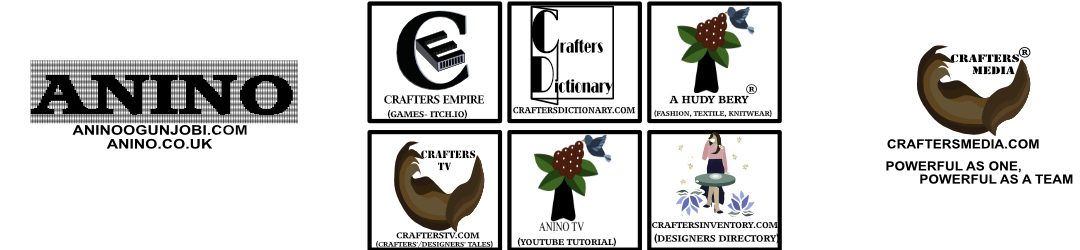Having a play with designing mandala in Clip Studio Paint Software.
Material needed
Graphics tablet and its stylus- I am using Trust
Graphics software- Clip Studio Paint
Step 1: Open a new document by click on file > new> decide the size, resolution, paper colour, use of work ( illustration, comic or animation), basic expression colour.

Step 2: Click on the Ruler icon in tools, the sub tool ruler menu appears, click on symmetrical ruler, and in the tool property – decide the number of lines, tick line symmetry,

Step 3: Using the mouse , select a point on the document \ page and then drag the mouse across. Release the mouse and the symmetry will appear.


Step 4: Select a colour of choice from the colour palette. Select a pen or pencil in the tool palette> In the Sub tool menu, decide its type > resize it if desire – In the tool property palette or the Brush size and then draw.


Step 5:Â Design your mandala. Change colours if you desire.


Step 6: Alternatively, play with different angles by clicking on the “step of angle” in the symmetry ruler tool property.

Step 7: Drag the mouse across the page to create the symmetry ruler.

Step 8:Â Two or more symmetry ruler can be created on the same document.


Step 9: Draw your design on any of the symmetry ruler. This design has been created using two symmetry ruler on the document.